Configure FES (Further Education Statistics) to enable the collection of data for Scottish further education institutions.
Before configuring FES you must have the following:
- An EBS account with administrative permissions for Central.
- The institution must have the EBS4FES licence.
- The curriculum must have been configured for the institution. For more information, go to Curriculum.
Set up FES as follows:
Reference data
You must define the UI levels and map progress codes to ensure that the correct data is collected for the data return to the Scottish Funding Council.
Map UI levels to FES levels
Set up UI levels as follows:
-
On EBS Central, go to System > Reference data and select UI levels.
-
Filter or search the list to display the UI Levels of interest.
-
Then, select the required FES Level from the drop-down list.
Repeat steps 1 to 3 to update the required UI Levels. For example, the image below shows a course, programme, and module mapped to the relevant FES levels.

Map progress codes to FES codes
Set up progress codes as follows:
-
On EBS Central, go to System > Reference data > Progress codes and then select Enrolments.
-
Filter or search the list to display the progress codes of interest.
-
Select the required progress code and then select FES programme element or FES student outcome.
-
Then, add the required FES codes for the programme element result or student outcome. Note that you can map multiple FES codes to a progress code.
For example, the image below shows the Withdraw progress code mapped to 10 (Withdrawn from programme /course and now studying elsewhere) and 02 (Withdrawn from programme / course and commenced employment).
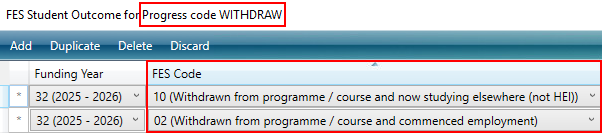
Repeat steps 1 to 4 to map all the required progress codes to FES codes.
Institution settings
You must set up a unique two character programme directory identifier for the institution that is then prefixed to the Programme directory number in the FES data return.
Set up the programme directory identifier as follows:
-
On EBS Central, go to System > Institution settings and then search for Programme Directory ID.
-
Enter the two character alphanumeric identifier, such as FK, as shown in the image below.

-
Save the identifier that will then be prefixed to the programme directory number in FES output files.
Curriculum
For data from the curriculum to be included in the FES return you must include the curriculum unit instance in FES.
Set up a curriculum for FES as follows:
-
On Central, go to Curriculum search and then search for the curriculum of interest.
-
On the selected UI, go to the General tab and select Include in FES.
The image below shows a curriculum that has been included in FES.
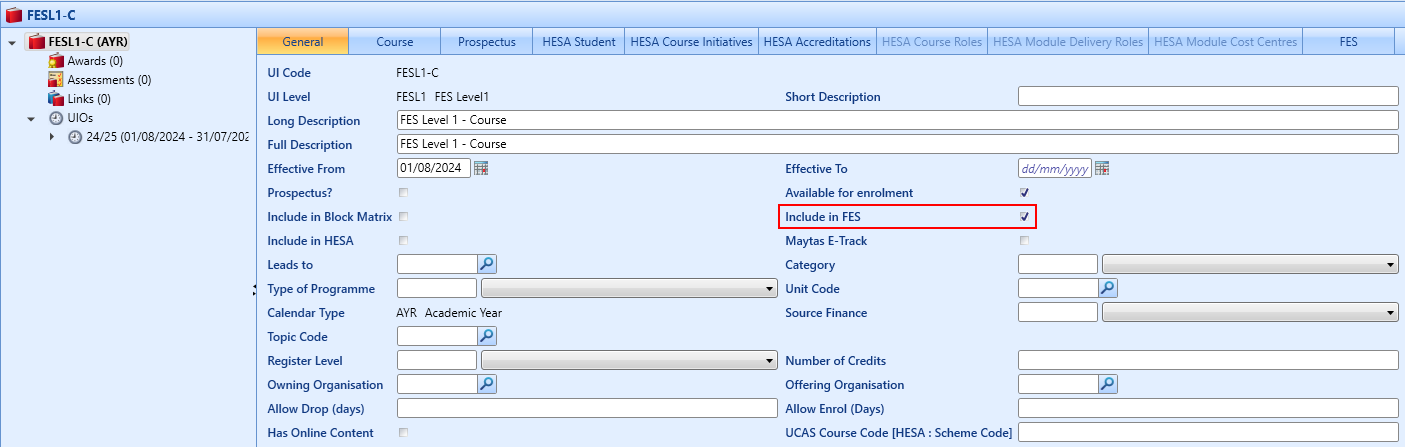
Enrolments
For data from enrolments with a work placement to be included in the FES return you must include the work placement in FES.
Set up an enrolment work placement as follows:
-
On Central, go to Learner search and then search for the learner of interest.
-
On the selected learner, go to the Enrolments tab and select Work placements.
-
On the selected work placement, select Include in FES.
The image below shows an enrolment with a work placement that has been included in FES.
